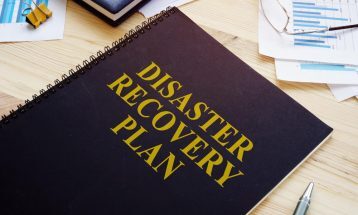To initially set up voicemail, press the “message” key on your phone (or dial * and ext. number if you have a poly 301 or 320), and enter your password, which by default matches your extension number. At this point, you will be guided through the process of a first time set-up. Follow the prompts to set up your name, greetings, and new password. You should change your password when prompted to something other then your extension. If you leave your ext. number as your password, each time you access your VM box, you will hear the set up wizard again, so we highly recommend changing it. Also, your name that you record in the mailbox will be the same recording callers here when they access the Company Directory and Find Me feature.
Checking your voicemail from phone on site
1. Press the Messages Button, or dial *(star) and your ext.#
2. Enter your password + “#” (Default is your extension number)
3. Follow the prompts
MAIN MENU OPTIONS:
1. new/old messages ( *-asterisk=rewind; #=fast fwd. )
2. change folders
3. advanced options
1. leave msg. for another user
*. return to main menu
0. mailbox options
1. record unavailable greeting
2. record busy greeting
3. record name
4. record temporary greeting
5. change password
*. return to main menu
*. help
#. exit
Mailbox Options after listening to a message:
3. advanced options
1. send reply
3. hear envelope (date/time, phone number of caller)
5. leave msg. for another user
*. return to main menu
5. repeat current msg.
6. play next msg.
7. delete
8. forward to another user
9. save to folder
0. new
1. old
2. work
3. family
4. friends
*. help
#. exit
Checking Voicemail Remotely ( For this option to work your calls must go directly to an auto attendant)
1. Call main number, at main auto attendant press “#” (Or option configured for Voice mail)
2. When you hear the prompt enter your box number
3. When you hear the prompt Enter your password + “#”
4. Follow the voice mail menu prompts