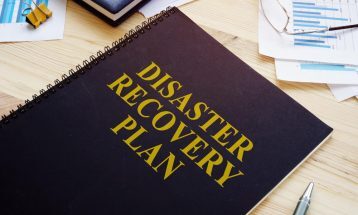Route 53: How to transfer or migrate your domain to Amazon Route 53 from another registrar.
-
- Confirm that Amazon Route 53 supports the top-level domain (for example, .com or .org) for the domain name that you want to transfer. Typically the most popular domains such as .com’s, .org’s, and .net’s are not a problem.
-
- Delete DNSSEC keys for the domain.
- Use a DNS service provider that supports DNSSEC and that won’t cancel your DNS service when you transfer the domain to Amazon Route 53.If the registrar for your domain is also the DNS service provider for the domain, I highly recommend that you consider transferring your DNS service to Amazon Route 53. When you transfer the registration, the previous registrar will not renew your domain registration and might disable DNS service for the domain as soon as they receive transfer the request from Amazon Route 53.
Caution
If the registrar for your domain is also the DNS service provider for the domain and you don’t transfer DNS service to another provider, your website, email, and the web applications associated with the domain might become unavailable.
The Amazon Route 53 DNS service doesn’t support DNSSEC. If DNSSEC is configured for the domain, you must do one of the following:
- Using the method provided by your current registrar, perform the following tasks for each domain that you want to transfer:
- Unlock the domain so it can be transferred.
- Disable privacy protection for the domain. This makes your contact information visible to WHOIS queries.
- Confirm that the email for the registrant for your domain is up to date. That’s the email address Amazon will contact you with information about the progress of the transfer.
- Confirm that the domain status allows you to transfer the domain.
- Get an authorization code, which authorizes us to request that registration for the domain be transferred to Amazon Route 53. You’ll enter this code in the Amazon Route 53 console later in the process.
- .co.uk, .me.uk, and .org.uk domains
- If you’re transferring a .co.uk, .me.uk, or .org.uk domain to Amazon Route 53, you don’t need to specify an authorization code. Instead, use the method provided by your current domain registrar to update the value of the IPS tag for the domain to GANDI, all uppercase. (An IPS tag is required by Nominet, the registry for .uk domain names.) If your registrar will not change the value of the IPS tag.
- .jp domains
- If you’re transferring a .jp domain to Amazon Route 53, you don’t need to specify an authorization code. Instead, use the method provided by your current domain registrar to update the value of the AGNT code to AGNT-1744, all uppercase.
- .ru domains
- If you’re transferring a .ru domain to Amazon Route 53, you don’t need to specify an authorization code. Instead, use the method provided by RU-Center, the registry for .ru domains, to update thePartner Handle for the domain to 5427/NIC-REG.
- If you’re already using Amazon Route 53 as the DNS service provider for the domains that you want to transfer, get the names of the Amazon Route 53 name servers for each of the corresponding hosted zones. Then go to the next step. If you want to continue using another DNS service provider for the domains that you’re transferring, use the method provided by your current DNS service provider to get the names of the name servers for each domain that you want to transfer.
- Open the Amazon Route 53 console at https://console.aws.amazon.com/route53/.
- In the navigation pane, choose Registered Domains.
- Choose Transfer Domain.
- Enter the name of the domain for which you want to transfer registration to Amazon Route 53, and chooseCheck.
- If the domain is available for transfer, choose Add to cart.If the domain is not available for transfer, the Amazon Route 53 console lists the reasons. Contact your registrar for information about how to resolve the issues that prevent you from transferring your domain.
- If you want to transfer other domains, repeat steps 8 and 9.
- When you’ve added all of the domains that you want to transfer, choose Continue.
- For each domain name that you want to transfer, enter the applicable values:
- Authorization Code
- Enter the authorization code that you got from your current registrar in step 3 of this procedure.
Name Servers- Enter the names of the name servers that you got from the DNS service for the domain in step 4 of this procedure. If you’re using Amazon Route 53 as your DNS service provider, enter all four of the name servers that Amazon Route 53 assigned to the hosted zone for your domain.
- On the Contact Details for Your Domains page, enter contact information for the domain registrant, administrator, and technical contact. The values that you enter here are applied to all of the domains that you’re transferring. By default, Amazon uses the same information for all three contacts. If you want to enter different information for one or more contacts, change the value of My Registrant, Administrative, and Technical contacts are all the same to No.
- For some top-level domains (TLDs), Amazon’s required to collect additional information. For these TLDs, you’ll need the applicable values after the Postal/Zip Code field.
- If the value of Contact Type is Person, choose whether you want to hide your contact information from WHOIS queries.
- Choose Continue.
- Review the information you entered, read the terms of service, and select the check box to confirm that you’ve read the terms of service.
- Choose Complete Purchase. Amazon will confirm that the domain is eligible for transfer, and sends the registrant for the domain an email to confirm that the registrant requested the transfer. The email comes from one of the following email addresses
TLDs Email address that approval email comes from TLDs registered by Amazon Registrar noreply@registrar.amazon.com .com.au and .net.au domains@tppwholesale.com.au .fr nic@nic.fr, if you’re changing the registrant contact for a .fr domain name at the same time that you’re transferring the domain. (The email is sent both to the current registrant contact and the new registrant contact.) All others noreply@domainnameverification.net - If you’re the registrant contact for the domain, follow the instructions in the email to confirm that the email was received. If someone else is the registrant contact, ask that person to confirm that the email was received.Amazon waits up to five days for the registrant to confirm the transfer. If the registrant doesn’t confirm the transfer within five days, Amazon cancel’s the transfer operation and sends an email to the registrant about the cancellation.If the registrant contact confirms the transfer, Amazon starts to work with your current registrar to transfer your domain. This step might take up to seven days, depending on your current registrar. If your current registrar doesn’t reply to our transfer request, which is common among registrars, the transfer happens automatically. If your current registrar rejects the transfer request, Amazon send’s an email notification to the current registrant. The registrant needs to contact the current registrar and resolve the issues with the transfer.When your domain transfer has been approved, Amazon sends another email to the registrant contact.Amazon charges your AWS account for the domain transfer as soon as the transfer is complete. This is a one-time charge, so the charge doesn’t appear in your CloudWatch billing metrics.